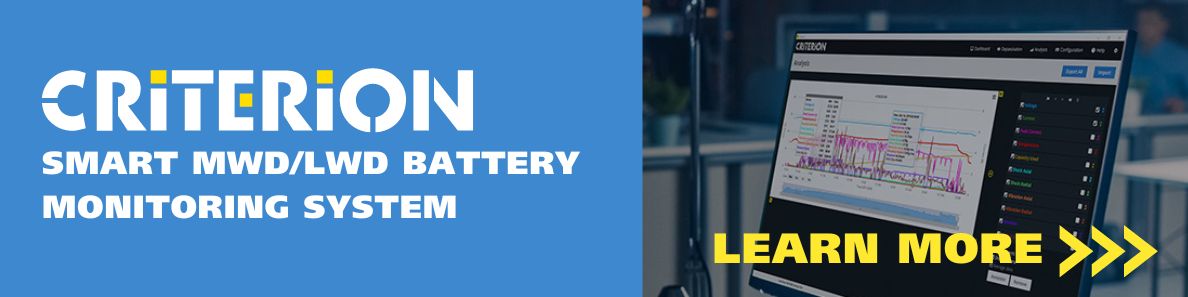Criterion Battery Setup in 3 Simple Steps
Setting up a Criterion equipped MWD battery is simple. In the video below, Excell Battery Houston Regional Manager Bob Fay walks us through the easy, 3-step setup process in the Criterion App. You’ll be ready to measure downhole conditions in less than 10 minutes.
Before we get started, it’s important to ensure the Interface Unit is connected. To confirm this, check that “US[16]” is displayed at the top left of the screen. Next, check that the battery is connected by looking for the serial number on the top center part of the screen. The voltage and capacity of the battery will also be displayed.
Step 1: Time Configuration
Firstly, go to the configuration screen by clicking on the “Configuration” button. Set the clock by clicking on the orange “Set Time” button. This will synchronize the clock on the Criterion equipped battery with the clock on your computer.
Step 2: Set the Logging Interval
Secondly, select the login interval by clicking on the drop-down menu and selecting the desired interval. You can change individual parameters by clicking on the pencil icon next to each measurement and typing in a new number. You can also save the new logging intervals as a custom name, which will appear in the drop-down menu for future use.
Step 3: Hit the Blue Commit Button
Finally, click on the blue “Commit” button in the upper right-hand corner of the screen. This is a crucial step, as it ensures that the battery remembers the changes you made after disconnecting. If you do not click “Commit,” the changes you made will not be saved.
In summary, to set up a Criterion equipped battery using the Criterion app, follow these three steps: set the clock, select the logging interval, and click “Commit.” By following these simple steps, you will have your Criterion equipped battery set up and ready for your downhole application.